Cancelling Your PayPal Subscription
Steps
-
Log into your Paypal account, and choose Settings (Cog icon) > Payments > Manage Pre-approved Payments
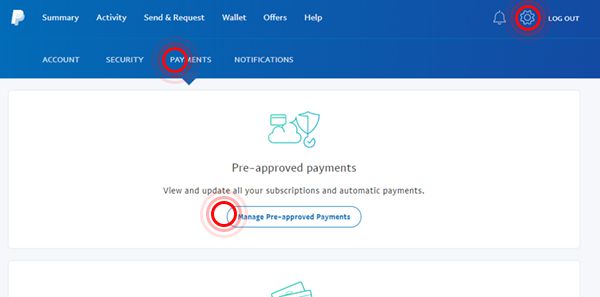
-
In your Show Active section, choose Majestic-12 Ltd
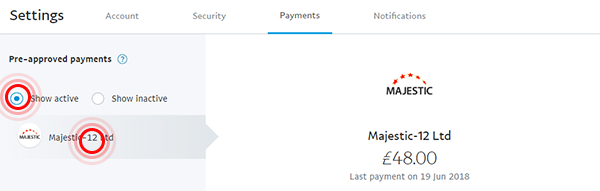
-
On the Status row, choose the CANCEL button to the right of ACTIVE
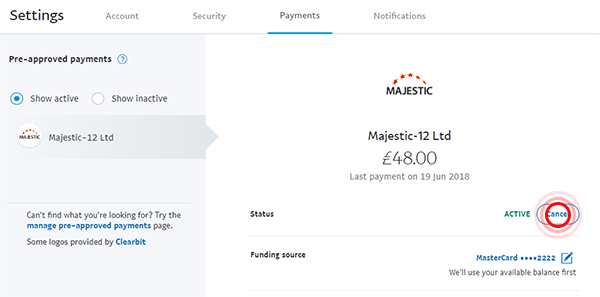
-
On the confirmation popup, choose the Cancel Pre-approved Payment button
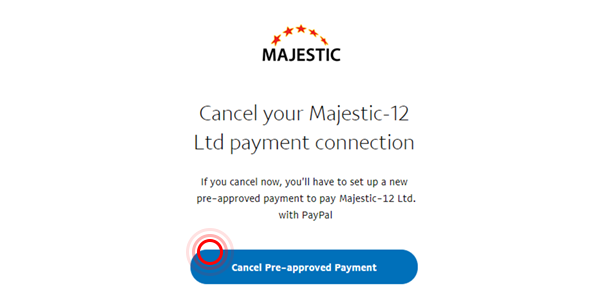
- You have now cancelled future payments to Majestic. If you haven't done so already, it would be great if you cancel your Majestic account so that we do not try to bill you on renewal date.
Could we improve this page for you? Please tell us
Fresh Index
Unique URLs crawled
331,189,122,665
Unique URLs found
791,452,257,864
Date range
23 Jul 2024 to 20 Nov 2024
Last updated
1 hour 26 minutes ago
Historic Index
Unique URLs crawled
4,502,566,935,407
Unique URLs found
21,743,308,221,308
Date range
06 Jun 2006 to 26 Mar 2024
Last updated
03 May 2024
